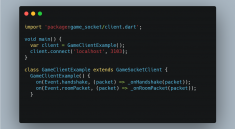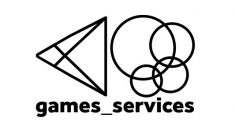Triple seven slots game
PROJECT INFO
- Triple seven slots game based on the latest version of Flutter
- Game is properly working on Android, iOS and WEB
Features
- Slot machine (roll_slot_machine package)
- Ability to make bet, user balance is locally stored
- Spin wheel each 8 hours
- Different lotties for prizes and balance increasing
Demo
demo777.movie.mp4
Installing:
1. Clone this repo to your folder:
git clone https://github.com/extrawest/triple_seven_slots_game.git
2. Change current directory to the cloned folder:
cd triple_seven_slots_game
3. Get packages
flutter pub get
Testing
Unit tests
To run unit test run the following command in the terminal
flutter test test/unit_test/<select_file>
Widget test
To run widget test run the following command in the terminal
flutter test test/widget_test/<select_file> --dart-define IS_TESTING=true
If you are testing slot machine and want to specify prize, run:
flutter test test/widget_test/<select_file> --dart-define IS_TESTING=true --dart-define MOCK_SLOT_MACHINE_PRIZE_INDEX=<choose prize index>
Integration test
In order to run integration test you have to run the following command:
flutter test integration_test/app_test.dart --dart-define IS_TESTING=true --dart-define MOCK_SLOT_MACHINE_VALUES=<choose prize index>
BDD testing
To create new BDD tests, follow next steps
1. Create new <file_name>.feature file(only if you want to test new features, otherwise, open .feature file of existing feature)
2. Add all scenarios you need
3. Save file and run:
flutter packages pub run build_runner build watch --delete-conflicting-outputs
4. Review the generated code, and modify files, if there is some errors(don’t modify main test file of the feature, update only steps files)
Setup code coverage preview
macOS or Linux:
All you have to do is to run these three commands
# Generate `coverage/lcov.info` file
flutter test --coverage
# Generate HTML report
# Note: on macOS you need to have lcov installed on your system (`brew install lcov`) to use this:
genhtml coverage/lcov.info -o coverage/html
# Open the report
# MacOS
open coverage/html/index.html
# Linux
xdg-open coverage/html/index.html
The generated HTML report will create a lot of files. To avoid checking them in to git, add
coverage/ to your.gitignorefile.
Windows:
Now create a file called genhtml.perl inside your flutter project root directory. (Make sure to .gitignore it) Then in the file, copy and paste the content this: https://raw.githubusercontent.com/linux-test-project/lcov/master/bin/genhtml
Finally open git bash and run $ ./genhtml.perl ./coverage/lcov.info -o coverage/html
Check You are done html files at coverage/html.
On android studio, select index.html then CTRL+SHIFT+C to copy the file path.
Open Chrome and on the url bar add file:///+CTRL+V. Tap enter. You are done.
Source:
https://stackoverflow.com/questions/62184806/how-to-view-code-coverage-as-html-in-windows
Firebase hosting
- In order to add new build to Firebase hosting, follow these commands
firebase login
firebase init
- Choose account, then choose Hosting as an option
- Select Firebase project
- Run:
flutter build web
firebase deploy
Created by Roman Ovsepian
Extrawest.com, 2022