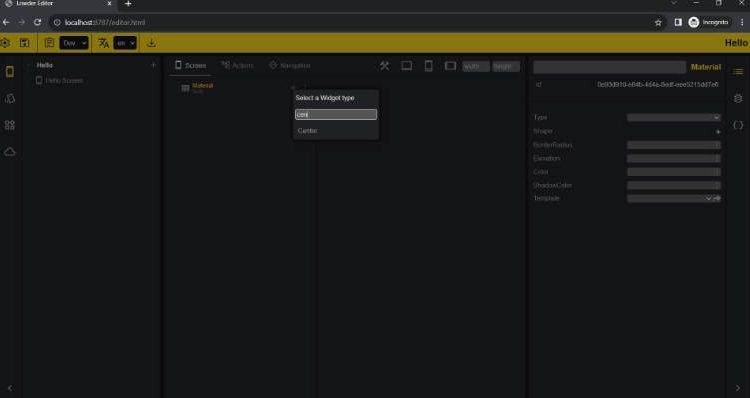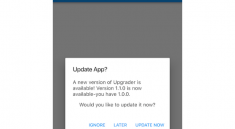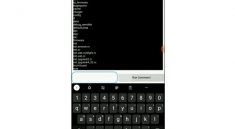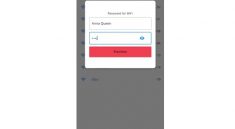Flutter Lowder
What
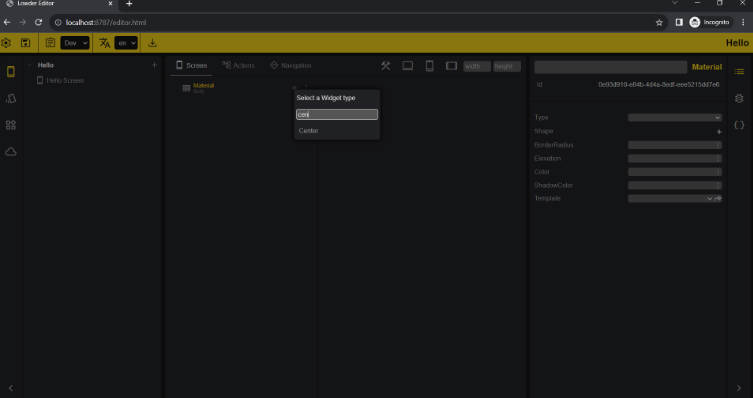
Flutter Lowder is a lightweight low-code development tool for Flutter.
Using the Lowder Editor, build your app’s model, which this plugin will interpret and execute.
How
Lowder is composed of an editor and an interpreter, and both work with a model file.
The editor is a visual interface where you can create your app’s UI and logic.
The model is a json file containing the objects created in the editor.
The interpreter (this package) is a set of classes to load and execute the model.
Why
-
Gui: visually build your app with ease.
-
Speed: quickly create a new screen, update a form or simply fix a typo.
-
Less coding: code your custom widgets and business logic when needed and use the
editorto do the rest. -
Updates over-the-air: as the
modelis a file, you can modify it and deploy it somewhere, where the app can download and load it.
Usage
Let’s get started:
Open a terminal window in a folder of your choosing.
Create a new flutter project using the flutter create command.
flutter create lowder_hello
Navigate to the newly created lowder_hello folder.
cd lowder_hello
Add this package to the project (need help?).
flutter pub add lowder
Setup assets in your pubspec.yaml file.
flutter:
# The following line ensures that the Material Icons font is
# included with your application, so that you can use the icons in
# the material Icons class.
uses-material-design: true
# To add assets to your application, add an assets section, like this:
assets:
- assets/
# - images/a_dot_burr.jpeg
# - images/a_dot_ham.jpeg
Open the main.dart file from the lib folder with your favorite editor and replace the whole content with:
import 'package:flutter/widgets.dart';
import 'package:lowder/widget/lowder.dart';
void main() {
runApp(MyApp());
}
class MyApp extends Lowder {
MyApp() : super("My App");
@override
List<SolutionSpec> get solutions => [
SolutionSpec(
"Hello",
filePath: "assets/hello.low",
),
];
}
And we’re done.
Now let’s start the Lowder editor, executing the following command from the terminal window:
dart run lowder
It may take a few seconds, for it has to build a web version of the app.
You’ll see an output like this:
Compiling libmain.dart for the Web... 47,0s
Serving at http://0.0.0.0:8787
Open Editor at http://localhost:8787/editor.html
When ready, open a browser and go to http://localhost:8787/editor.html.
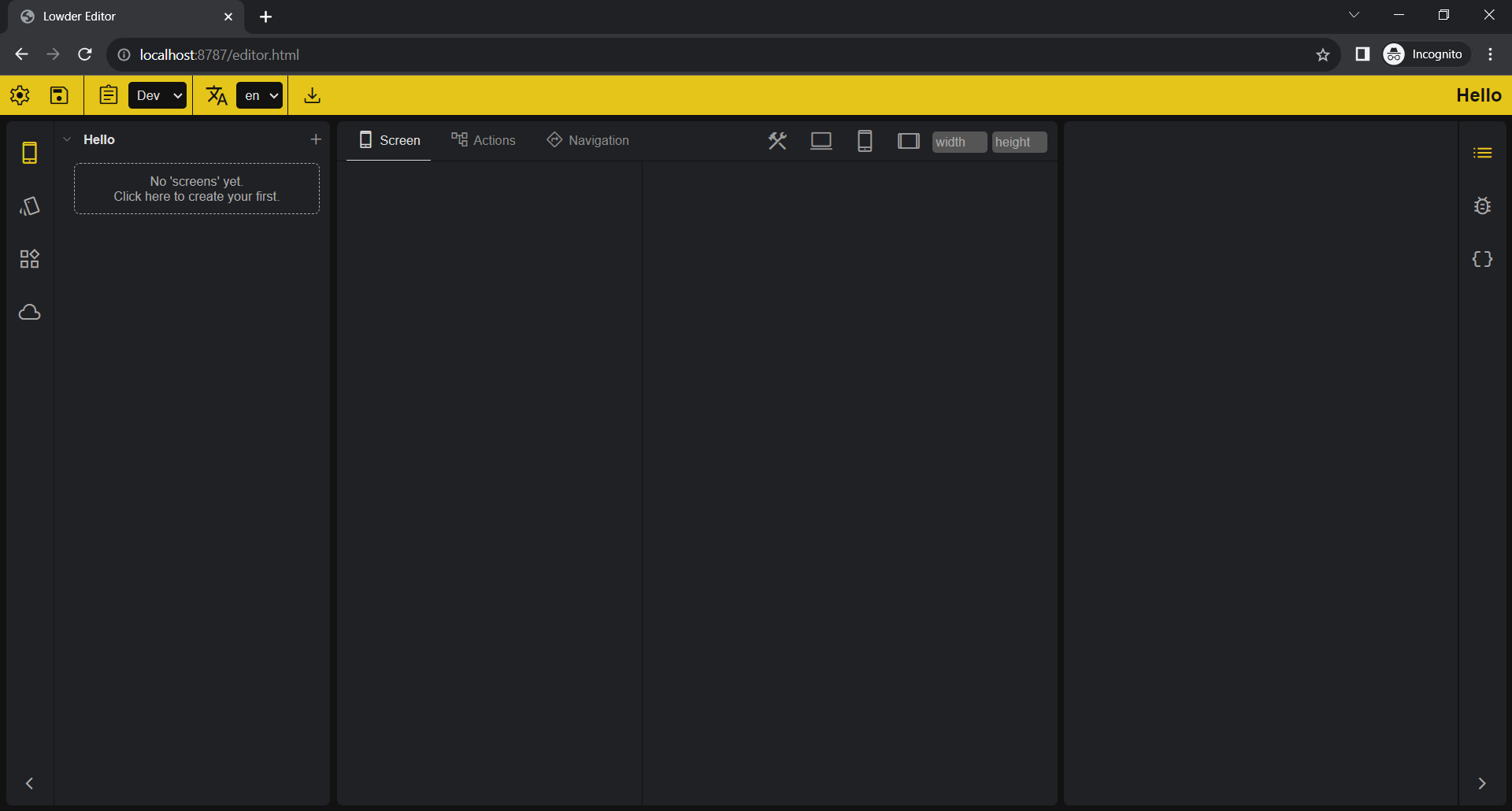
So that is the Lowder Editor. There you’ll create screens for your app.
Let’s start by creating a new screen.
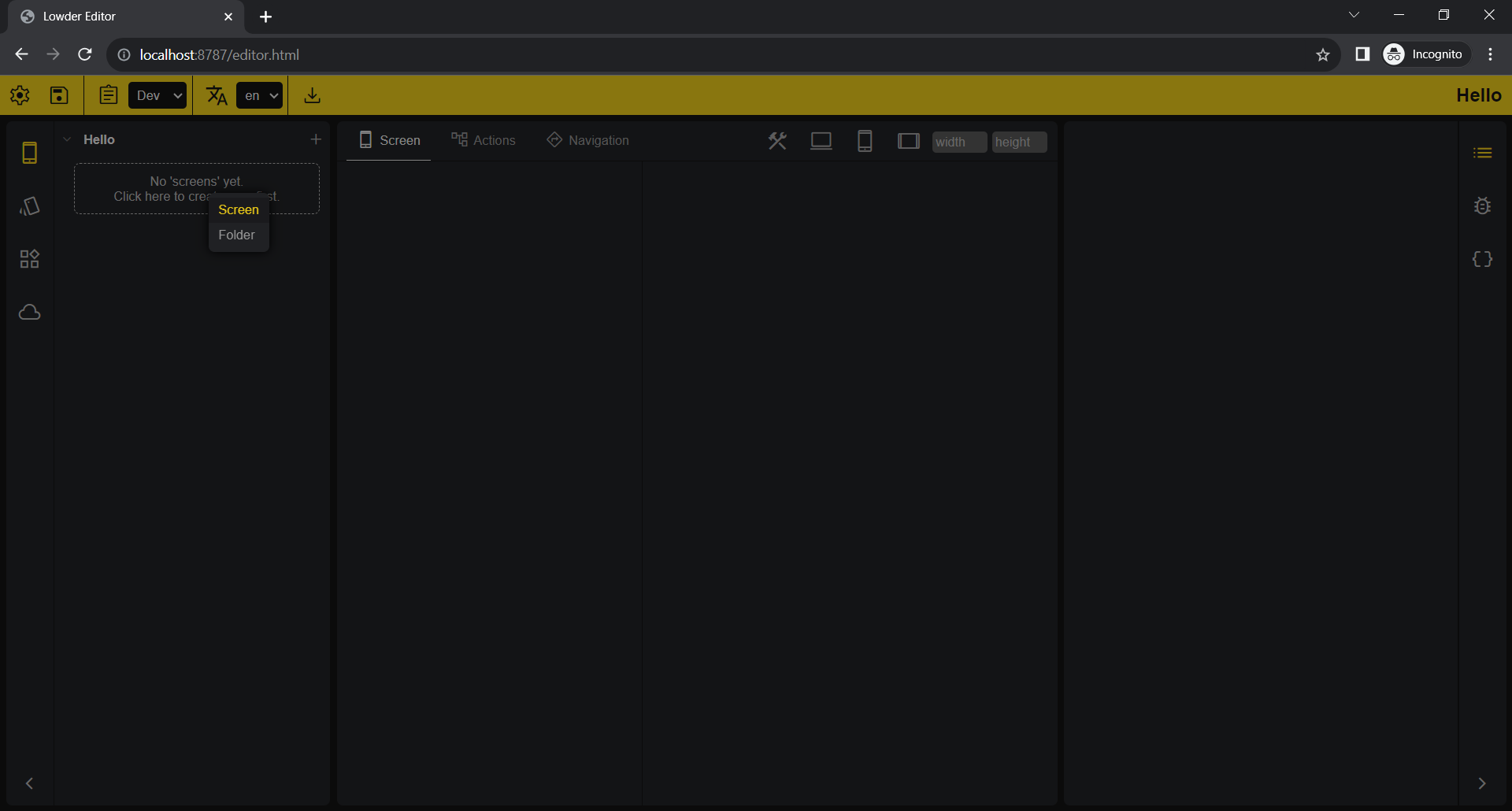
Name it Hello Screen and click Ok.
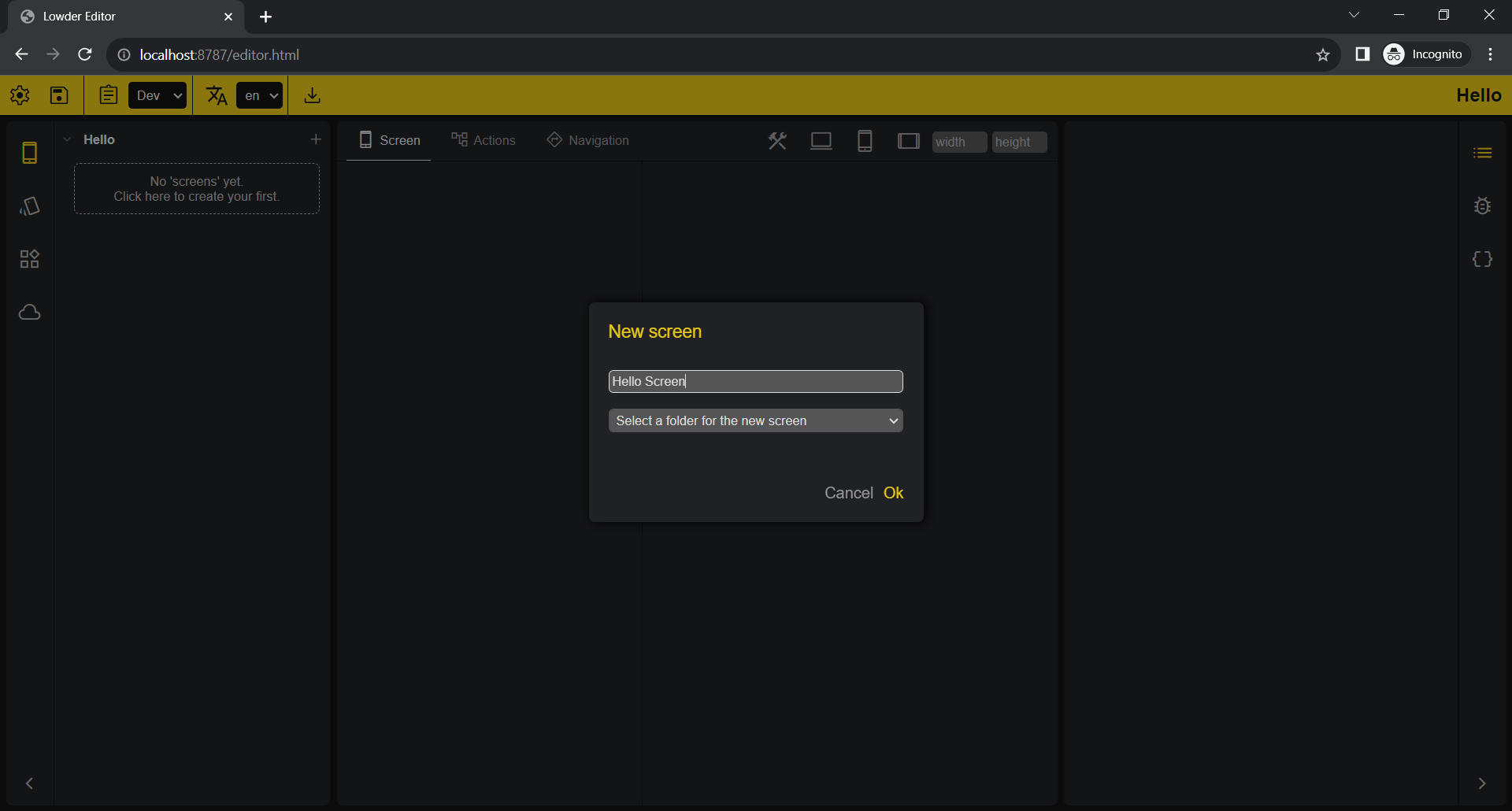
Next, select the root Widget for the new screen. Let’s pick Material.
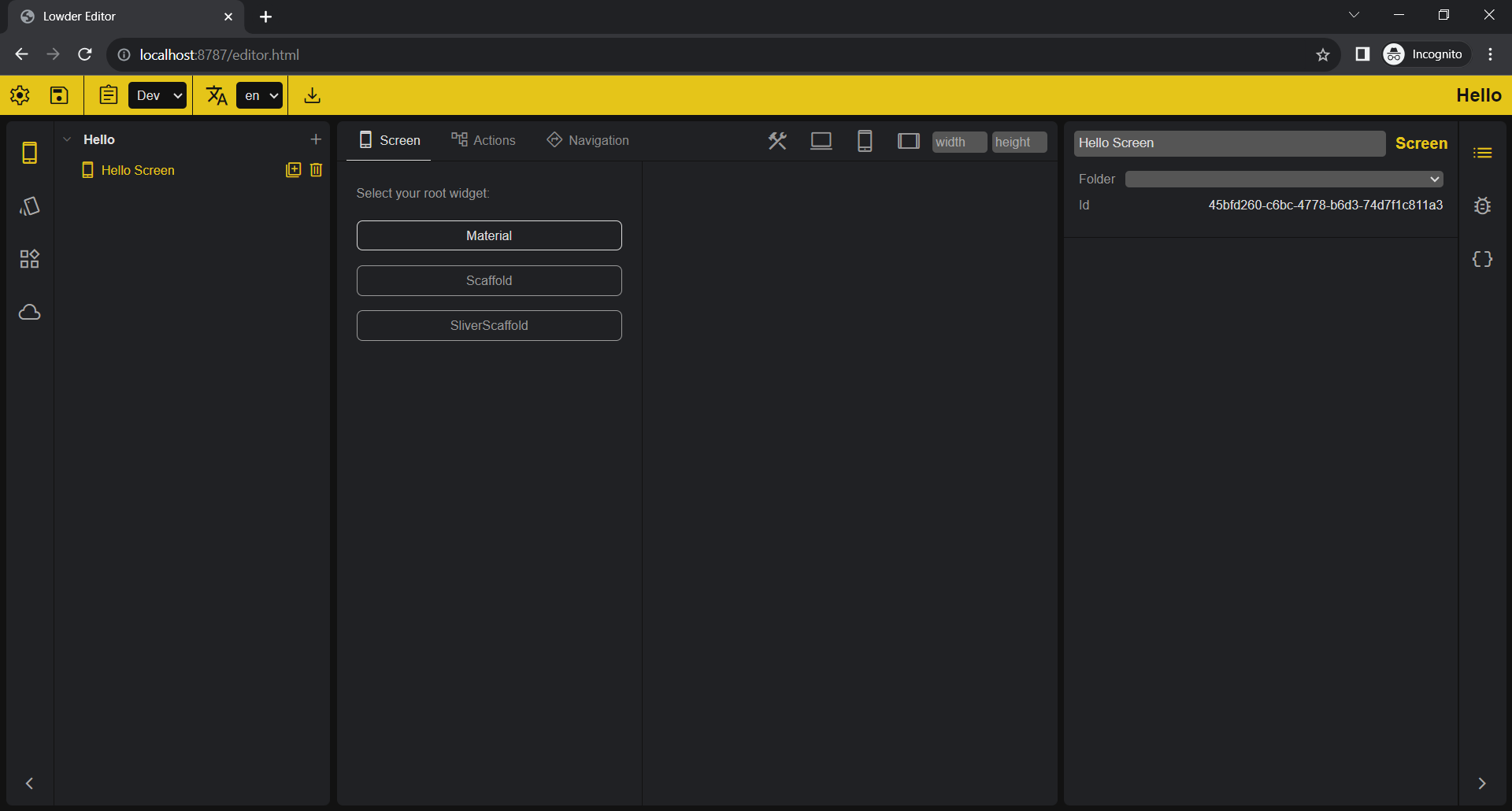
Now click on the + to add a child to Material Widget.
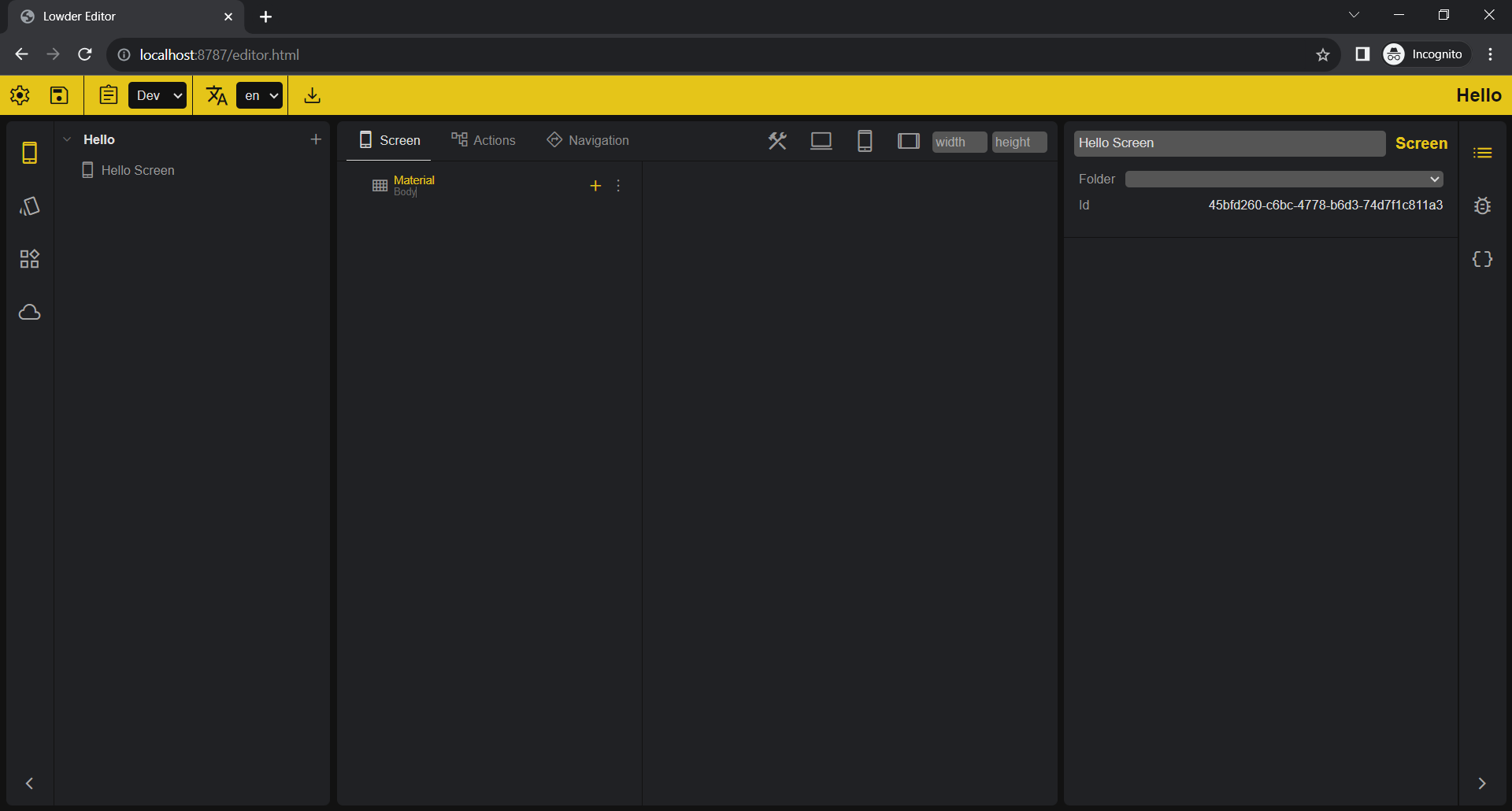
Let’s pick a Center Widget.
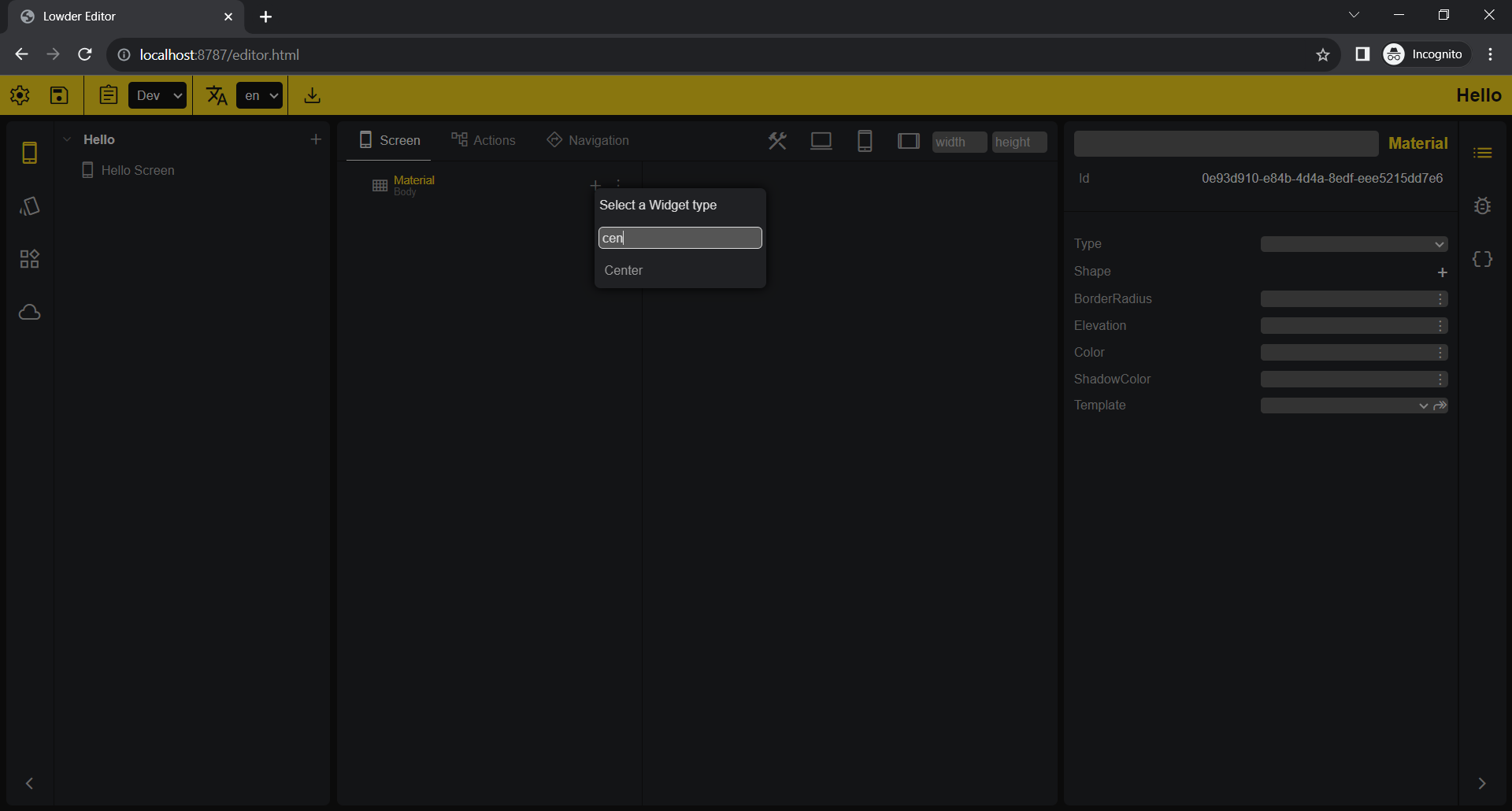
And add Text Widget to our Center Widget.

Now, select the Text Widget and on the property panel type “Hello Lowder” on the value property.
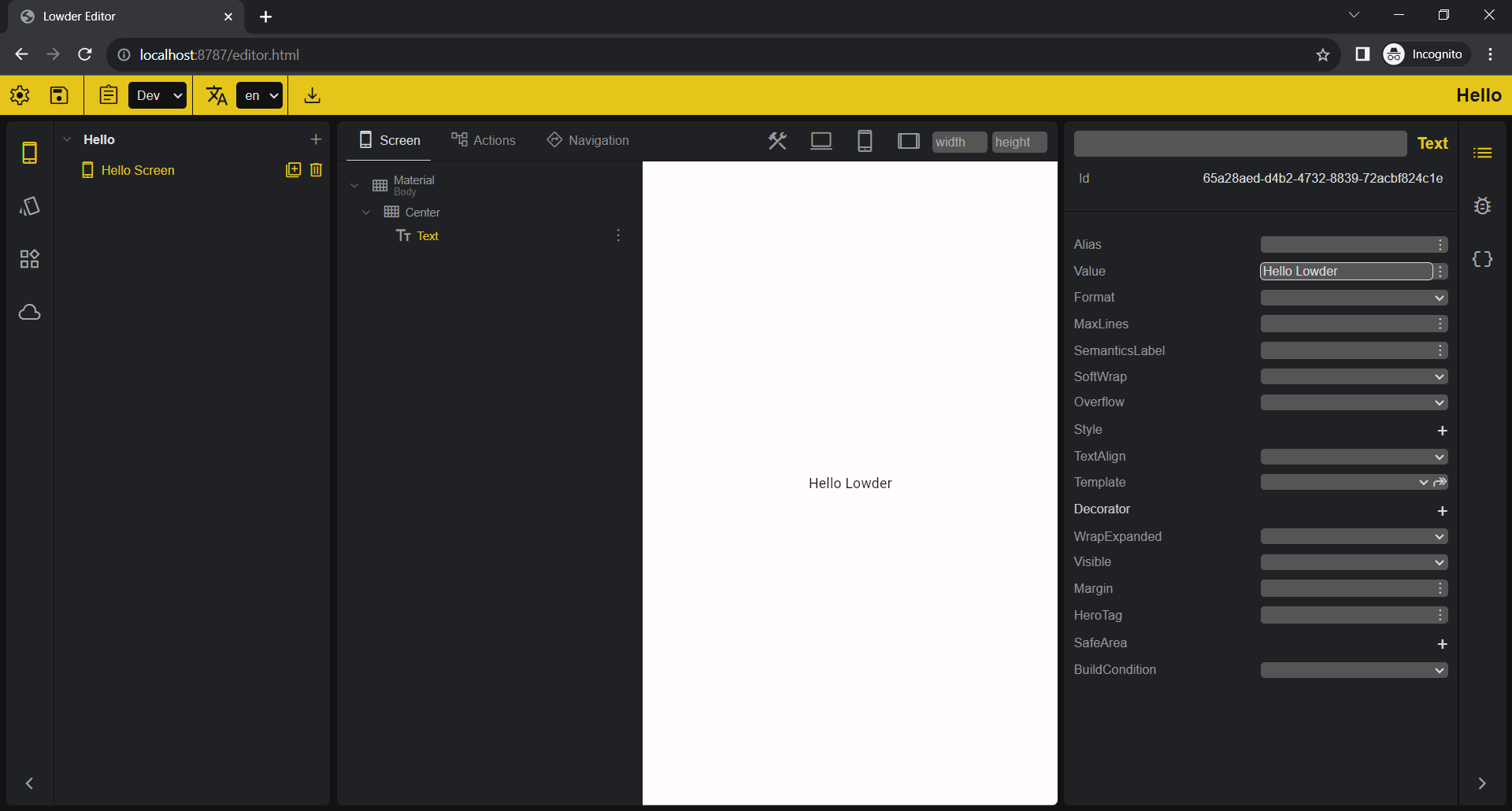
Let’s increase the font size by expanding the Style property and set the FontSize to 20.
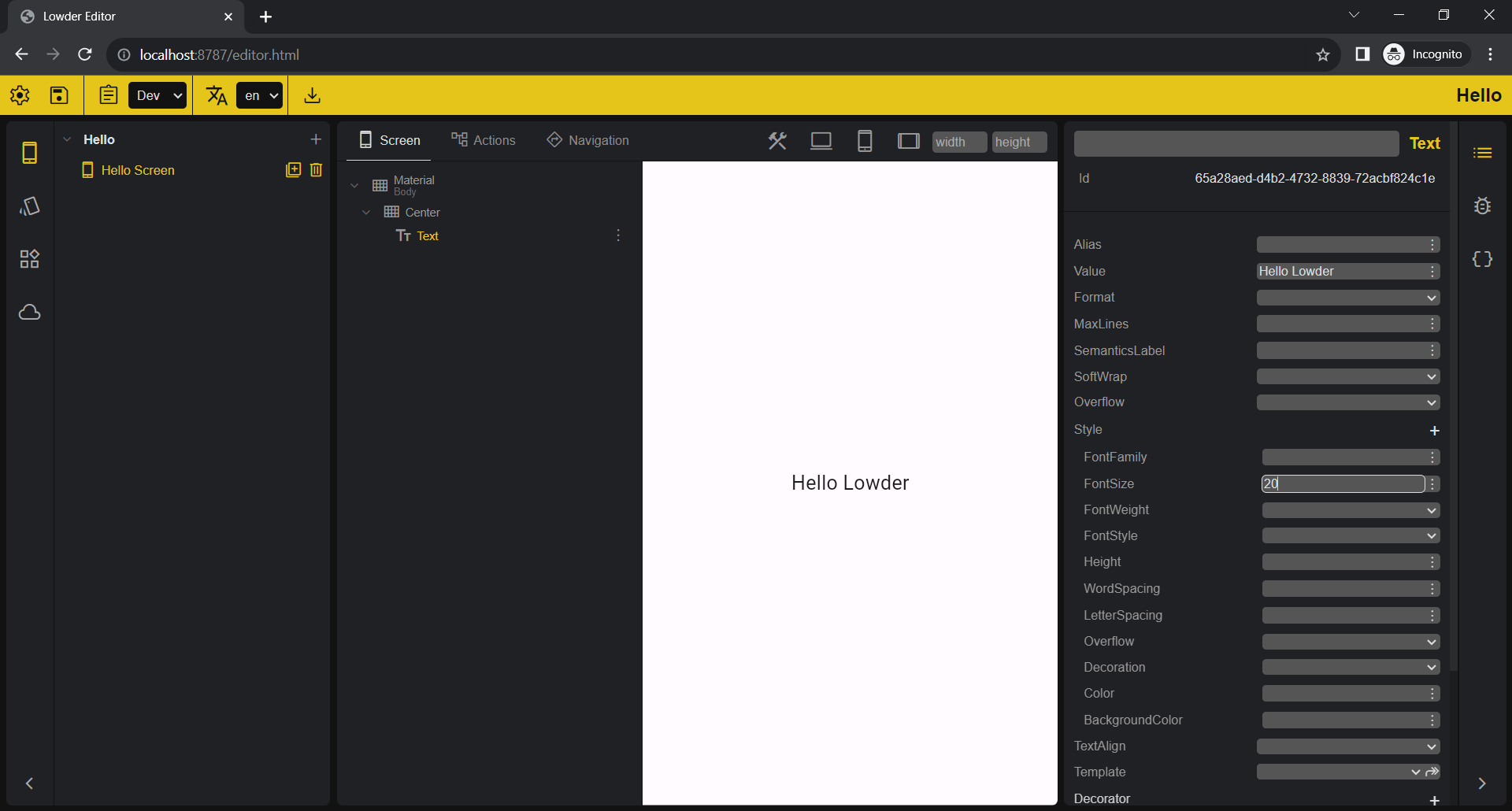
And that’s it for now.
Explore the Editor, create other screens, play around with properties and don’t forget to save.
Build and run your project as you would on any other flutter project.
Check out examples to learn more about Flutter Lowder.
Have fun and let me know your thoughts and suggestions.
Additional notes
Using Flutter Lowder doesn’t mean you won’t code, far from it. It’s intended to be a starting point for your project, where you will add your own Widgets and Actions as needed, to add to the Lowder’s preset of Widgets and Actions.
It will make it easier and faster to implement screens, navigation and business logic, or simply fix a label or a typo.
It doesn’t intend to dictate what you should use, so it comes with the fewest dependencies possible, and avoid dependency resolving issues. So if you want to (and you will) use other packages, simply extend Lowder and make new Widgets and Actions available.