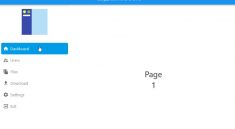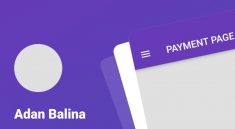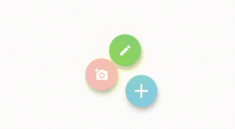context_menus
A package to show context menus on right-click or long-press.
🔨 Installation
dependencies:
context_menus: ^0.1.0
⚙ Import
import 'package:context_menus/context_menus.dart';
🕹️ Usage
To get started, wrap a ContextMenuOverlay around your main app or top-most view:
return ContextMenuOverlay(
child: MaterialApp(...)
);
You can then use the ContextMenuRegion widget to wrap sections of the Widget tree that should trigger a context menu:
return ContextMenuRegion(
enableLongPress: false,
// LinkContextMenu is an example menu, provided with this package
contextMenu: LinkContextMenu(url: 'http://flutter.dev'),
child: TextButton(onPressed: () {}, child: Text("http://flutter.dev")),
),
ContextMenuRegion listens for right-click and (optionally) long-press events. It requires a contextMenu widget which will be shown when one of the input events is triggered.
While this package provides some default menus, buttons and a system for styling it’s important to note that the contextMenu can be any widget you like. You are free to replace this all with your own menu content and just rely on the plugin for managing positioning and visibility.
💡 Custom Menus
GenericContextMenu
The easiest way to create a custom menu is to use the GenericContextMenu. Just pass it a list of ContextMenuButtonConfigs and it will create a menu using the built in ContextMenuButton and ContextMenuCard widgets:
/// Custom Context Menu for an Image
ContextMenuRegion(
contextMenu: GenericContextMenu(
buttonConfigs: [
ContextMenuButtonConfig(
"View image in browser",
onPressed: () => launch(_testImageUrl),
),
ContextMenuButtonConfig(
"Copy image path",
onPressed: () => Clipboard.setData(ClipboardData(text: _testImageUrl)),
)
],
),
child: Image.network(_testImageUrl),
),
When using the GenericContextMenu the visual style of the buttons will be determined by the ContextMenuOverlay.buttonStyle property, but can also be overridden by GenericContextMenu.buttonStyle.
ContextMenuStateMixin
Another easy way to create custom menus is to create a StatefulWidget and use the ContextMenuStateMixin along with the cardBuilder and buttonBuilder delegates.
You can see this in action with the existing LinkContextMenu:
class _LinkContextMenuState extends State<LinkContextMenu> with ContextMenuStateMixin {
@override
Widget build(BuildContext context) {
// cardBuilder is provided to us by the mixin, we must pass it a list of children to layout
return cardBuilder.call(
context,
[
// buttonBuilder is also provided by the mixin, use it to build each btn
buttonBuilder.call(
context,
// button builder needs a config, so it knows how to setup the btn
ContextMenuButtonConfig(
"Open link in new window",
icon: widget.useIcons ? Icon(Icons.link, size: 18) : null,
onPressed: () => handlePressed(context, _handleNewWindowPressed),
),
),
buttonBuilder.call(
context,
ContextMenuButtonConfig(
"Copy link address",
icon: widget.useIcons ? Icon(Icons.copy, size: 18) : null,
onPressed: () => handlePressed(context, _handleClipboardPressed),
),
)
],
);
}
In the above example, you could provide your own Card and Buttons directly, rather than using the builders, but the builders give you a couple of advantages:
- You can globally style all menus by editing the builders on
ContextMenuOverlay - All buttons will auto-close the context menu when triggered, as is standard behavior
- Your custom menus will match the
LinkMenuandGenericContextMenuthat come with this package
Provide your own widget
If you would like to just use your own set of menus and skip the builders, just pass it in:
ContextMenuRegion(
contextMenu: Container(width: 150, child: Column(children: [ ... ])),
child: ...,
),
Note that if you are providing your own menu from scratch, you are responsible for setting horizontal constraints on the menu, and also closing the menu when items are pressed. At this point the plugin will only be handling positioning of the content near the mouse, and showing the content on right-click or long-press.
✨ ️Styling
You have three options to modify styling
- pass a
ContextMenuButtonStyletoContextMenuOverlayfor small styling tweaks - use your own
cardBuilderorbuttonBuilderdelegate for more control - pass your own custom menu widgets for total control
For basic styling, just pass button styling values to the ContextMenuOverlay:
return ContextMenuOverlay(
buttonStyle: ContextMenuButtonStyle(
fgColor: Colors.green,
bgColor: Colors.green.shade100,
hoverFgColor: Colors.green,
hoverBgColor: Colors.green.shade200,
),
child: MaterialApp(...);
}
For more control, you can overide the cardBuilder and buttonBuilder delegates and optionally use the provided styling values:
return ContextMenuOverlay(
/// Make a custom background
cardBuilder: (_, children) => Container(color: Colors.purple.shade100, child: Column(children: children)),
/// Make custom buttons
buttonBuilder: (_, config, [__]) => TextButton(
onPressed: config.onPressed,
child: Container(width: double.infinity, child: Text(config.label)),
),
child: MaterialApp( ... ),
);
As mentioned above, you can always just provide your custom menus directly to the ContextMenuRegion bypassing the provided styling system completely.
🛠️ Manual Control
If you would like to manually show or close a menu you can look up the overlay and control it directly:
ContextMenuOverlay.of(context).show(Container(width: 100, height: 100, color: Colors.red))
...
ContextMenuOverlay.of(context).hide();
This can also be expressed with a shortcut extension on BuildContext:
context.contextMenuOverlay.close();
🐞 Bugs/Requests
If you encounter any problems please open an issue. If you feel the library is missing a feature, please raise a ticket on Github and we’ll look into it. Pull request are welcome.
📃 License
MIT License