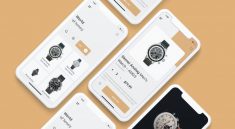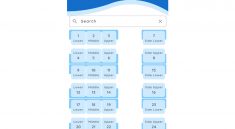Canton UI
Canton UI elements and resources for Flutter.
Examples in Apps
Description
This includes things such as themes (colors, typography, etc.), custom methods, buttons, text-inputs, a color picker, and more. This all in attempt to limit the amount of time I spend on remaking simple tools and ui, while still customizing my screens to my flavor. Please note that this package will not be uploaded on pub.dev in the near future.
Getting Started
To use this package and access its content, add this dependency to your pubspec.yaml
dependencies:
canton_ui: <latest_version>
And simply import the package using this code
import 'package:canton_ui/canton_ui.dart';
BTW package:flutter/material.dart is already imported when using this package so no need to re-import 🙂
Using
Note: The package is versatile in a sense that you do not have to use all of the elements in the package. You can mix it in with Material and Cupertino elements with no problem with the exception of certain elements.
CantonApp
Replaces MaterialApp. Recommended that you use this over MaterialApp to get you the theming and lightmode/darkmode switching.
CantonApp(
title: kAppTitle,
primaryLightColor: CantonColors.blue // Or any other color,
primaryLightVariantColor: CantonColors.blue[200]! // Or any other color,
primaryDarkColor: CantonDarkColors.blue // Or any other color,
primaryDarkVariantColor: CantonDarkColors.blue[200]! // Or any other color,
home: YourMainAppWidget(),
)
CantonScaffold
Use this as a replacement for Scaffold() widget. Adds padding and other elements.
CantonScaffold(
body: Column(
children: [...]
)
)
Colors
You can view all the colors at lib/config/themes/(light_theme or dark_theme)/(light or dark)_color_palette.dart
Using colors directly is discouraged and should be accessed through Theme.of(context).colorScheme
This is to allow the light and dark colors to be used in the correct situation (When app is in light mode or dark mode). Exceptions to this rule do apply, for instance when setting up CantonApp.
CantonColors.blue
CantonColors.pink[300]
CantonDarkColors.green
ViewHeader
Instead of using a navbar, CantonUI uses a ViewHeader, in which you can customize the leading and action buttons
ViewHeaderOne(
title: ...,
button: ..., // Placed on right side
)
ViewHeaderTwo(
title: ...,
backButton: ...,
isBackButtonClear: ...,
buttonOne: ...,
buttonTwo: ...,
)
Buttons
CantonUI has a lot of different buttons to choose from.
ActionButton()
BackButton()
HeaderButton() // Commonly used in ViewHeaders
NullButton() // Great spacer widget
PrimaryButton() // Default button, great for all use cases, highly customizeable
TextInput
CantonUI offers a standard text input and a tag text input field (Used in the note taking app). Both inputs are highly customizeable and it’ll look good right out of the box.
CantonTextInput() // obscureText is required if isTextFormField is true
CantonTagTextInput()
Loading
Default Loading Spinner
Loading()
RefreshList
If you’re making an app in which pull to refresh is needed (like a news app or an app that needs to call an API) then this widget has you covered.
RefreshList(
child: ...
)
Responsive
If you need to create a UI that’s needs to compensate for different screen sizes, then you can use the Responsive widget to take care of it.
Note: mobile and tablet are required.
Responsive(
desktop: YourDesktopWidget() // Screens larger than 1100px width,
tablet: YourTabletWidget() // Screens between 650 - 1149 px width,
mobile: YourMobileWidget() // Screens between 0 - 649 px width,
)
All Features
- Null Safe: This package supports null safety.
- Color system: Credits to the Primer Color system, as this is a modified version of theirs.
- Typography system: Credits to the Primer typography system.
- Buttons: Resizable primary button, small/header button and back button with all necessary customizations.
- Text Inputs: Custom text field, text form fields, and a tag text field.
- Borders: border customization.
- Loading icon: Loading icon/widget.
- Animations(WIP): Fluid animations to give a playful but professional feel.
- Custom Methods: Custom methods with ease of use.
- Icon System: Icon system that utilizes Iconly icons, Feather Icons and Cupertino Icons.
- Custom Fonts: Both serif and sans serif typefaces consisting of Inter UI and Times New Roman.
- Light theme: Clean light theme.
- Dark Theme: Clean dark theme with all elements modified.
- Dynamic Device Theming: Accustoms to light mode and dark mode based on current device.
Dependencies
flutter_riverpod: ^0.14.0+3
flutter_slidable: ^0.6.0
flutter_feather_icons: ^2.0.0+1
flutter_spinkit: ^5.0.0
flutter_svg: ^0.22.0
page_transition: ^2.0.2
liquid_pull_to_refresh: ^3.0.0
cupertino_icons: ^1.0.3
Figma
Link to design system on figma to view UI elements
Socials
If you have any questions, you can reach me here:
- Instagram: @31Carlton7
- Email: carltonaikins7@gmail.com