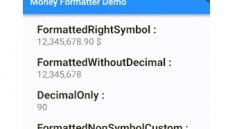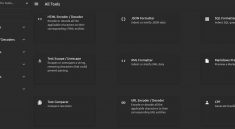Excel Localization
A tool which automatically generates Flutter localization resources from CSV and Excel files.
This is especially useful as any team member can edit the CSV/Excel file, with the subsequent translations imported into the project via a terminal command. Basic variables (strings and integers) are supported, however neither genders nor plurals are planned to be supported. If you require such functionality, consider using arb_generator.
Note that plugin only works with null safety.
Special thanks for motivation : Click here
Getting Started
In order to use the excel_localization package, please provide your translations in a CSV or Excel file. For CSV files, delimiters , and ; have been tested to work.
Here you can see samle of csv how user need to arrange data
| keys | fr | en | en_GB | hi |
|---|---|---|---|---|
| plainText | Bonjour le monde! | Hello world! | Hello world! | हैलो वर्ल्ड! |
| welcome | Bienvenu %name$s! | Welcome %name$s! | Welcome %name$s! | स्वागत%name$s! |
| favoriteColor | Quelle est votre couleur préférée? | What is your favorite color? | What is your favourite colour? | आपका पसंदीदा रंग कौनसा है? |
Localizations can be specified for a region by appending the country code.
Add dependency
dependencies:
flutter_localizations:
sdk: flutter
dev_dependencies:
excel_localization:
Note that excel_localization requires dart sdk >= 2.12.
Define Settings
Settings for excel_localization must set in your project’s pubspec.yaml file. input_file_path is the only required parameter.
excel_localization:
input_file_path: "lang.csv"
output_dir: "lib"
file_name: "i18n"
class_name: "I18n"
delimiter: ","
start_index: 1
depend_on_context: true
use_single_quotes: false
replace_no_break_spaces: false
expose_get_string: false
expose_loca_strings: false
expose_locale_maps: false
generate_comments: false
comment_languages: []
| Setting | Default | Description |
|---|---|---|
| input_file_path | N/A | Required. A path to the input CSV/Excel file. |
| output_dir | lib | A directory to generate the output file. |
| file_name | i18n | A filename for the generated file. |
| class_name | I18n | A class name for the generated file. |
| delimiter | , | CSV files only: a delimited to separate columns in the input CSV file. |
| start_index | 1 | The column index where translations begin (i.e. column index of default language). |
| depend_on_context | true | Whether the generated localizations should depend on BuildContext |
| use_single_quotes | false | Whether the generated file should use single or double quotes for strings. |
| replace_no_break_spaces | false | Whether no break spaces (u00A0) should be replaced with normal spaces (u0020). |
| expose_get_string | false | The default value for whether a getString method should be exposed. |
| expose_loca_strings | false | The default value for whether a locaStrings getter should be exposed. |
| expose_locale_maps | false | The default value for whether a localeMaps getter should be exposed. |
| generate_comments | false | Whether documentation comments should be used to display translations. |
| comment_languages | [] | Languages that are displayed in the comments. Empty -> All languages are used. |
Run package
Make sure that your current working directory is the project root.
flutter pub get
flutter pub run excel_localization
Update iOS Info.plist
For iOS, ios/Runner/Info.plist needs to be updated with an array of the languages that the app will supports:
<key>CFBundleLocalizations</key>
<array>
<string>fr</string>
<string>en</string>
<string>hi</string>
</array>
For more information, see Internationalizing Flutter apps.
Use the i18n generated file
The package used your input file in order to generate a file named file_name in output_dir you provided. The following example uses the default class_name I18n with a dependency on BuildContext.
Firstly, add the I18nDelegate to your delegates:
class MyApp extends StatelessWidget {
@override
Widget build(BuildContext context) {
return MaterialApp(
navigatorKey: I18n.languageKey, //<== This is require if you like to call words without context
localizationsDelegates: [
const I18nDelegate(),
GlobalMaterialLocalizations.delegate,
GlobalWidgetsLocalizations.delegate,
GlobalCupertinoLocalizations.delegate,
],
supportedLocales: I18nDelegate.supportedLocals,
home: Home(),
);
}
}
Then use the generated I18n class!
class Home extends StatelessWidget {
@override
Widget build(BuildContext context) {
return Scaffold(
appBar: AppBar(
title: Text('excel localization sample"'),
),
body: Center(
child: Column(
children: <Widget>[
Text(I18n.of(context).plainText),
Text(I18n.of(context).welcome(name: 'Simran')),
Text(I18n.of(context).favoriteColor),
// To access variable without con the way is given below just replace of(context) to translate keyword
// Make sure you add navigatorkey parameter in MaterialApp or GetMaterialApp
Text(I18n.translate.plainText),
Text(I18n.translate.welcome(name: 'Simran')),
Text(I18n.translate.favoriteColor),
],
),
),
);
}
Please see example for more information.
Material Localizations
Supporting a language (i.e. ga or cy) not included in GlobalMaterialLocalizations requires adding a material localization class and delegate. Although this is out of the scope of this package, a warning is logged to the console during code generation. More info.
Rules and functionalities
Locale
Locales are specified in the top row and are expected to be given in the form en or en_US.
Default language
The column at start_index is considered the default language. This means that:
- If this column does not have a value, the loca key instead will be used.
- If another language does not have translations for a given key, the value of the default language will be used.
Keys
Each loca key must begin with a lowercase letter, after which any combinations of lowercase, uppercase, digits or underscores are valid.
Variables
In order to include variables in loca strings, they need to be written in the format %<VAR NAME>$<VAR TYPE>. Presently only integers and strings are supported as variable types.
- %myVariable$d (
dstands for an int) - %myVariable$s (
sstands for a String)
All variables are required. Consider the key welcome from example. The generated function signature is
String welcome({
required String name,
})
Note that if the variable’s name starts with a number, the generated variable name will be var<VAR NAME>. So, for instance, %1$d would become var1.