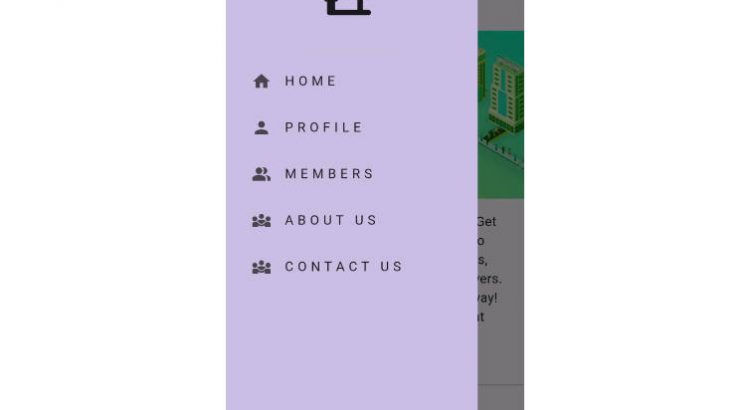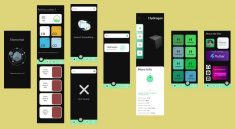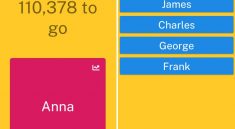AlumNet Social Media App
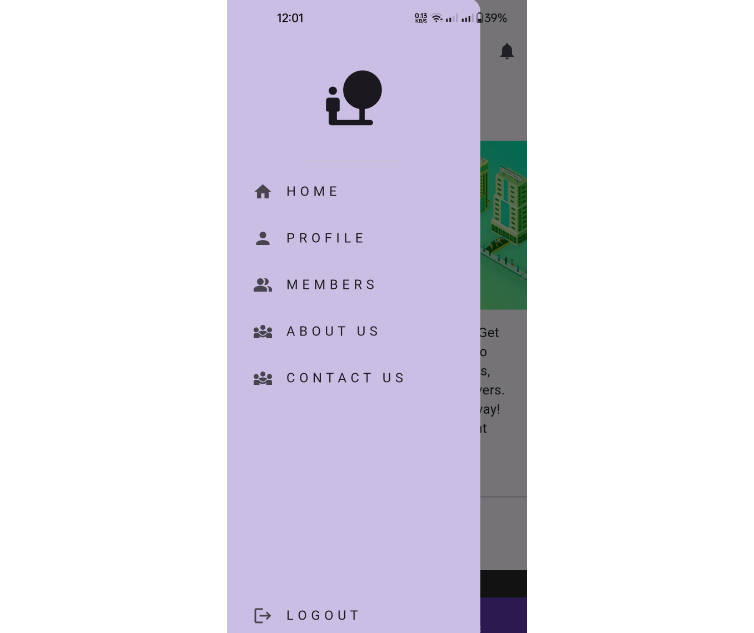
Wooble is a fully functional social media app with multiple features built with flutter and dart.
- Alumnet is an app that has been built with Flutter and Dart.
- It is a network app that has multiple features.
Requirements
- Any Operating System (OS) (ie. MacOS, Linux, Windows)
- Any Integrated Development Environment (IDE) with Flutter SDK installed (ie. IntelliJ, Android Studio, VSCode, etc)
- A beginner level knowledge of Dart and Flutter.
Features
- Connect
- Chatting
- Posting
- NewsFeed
Screenshots
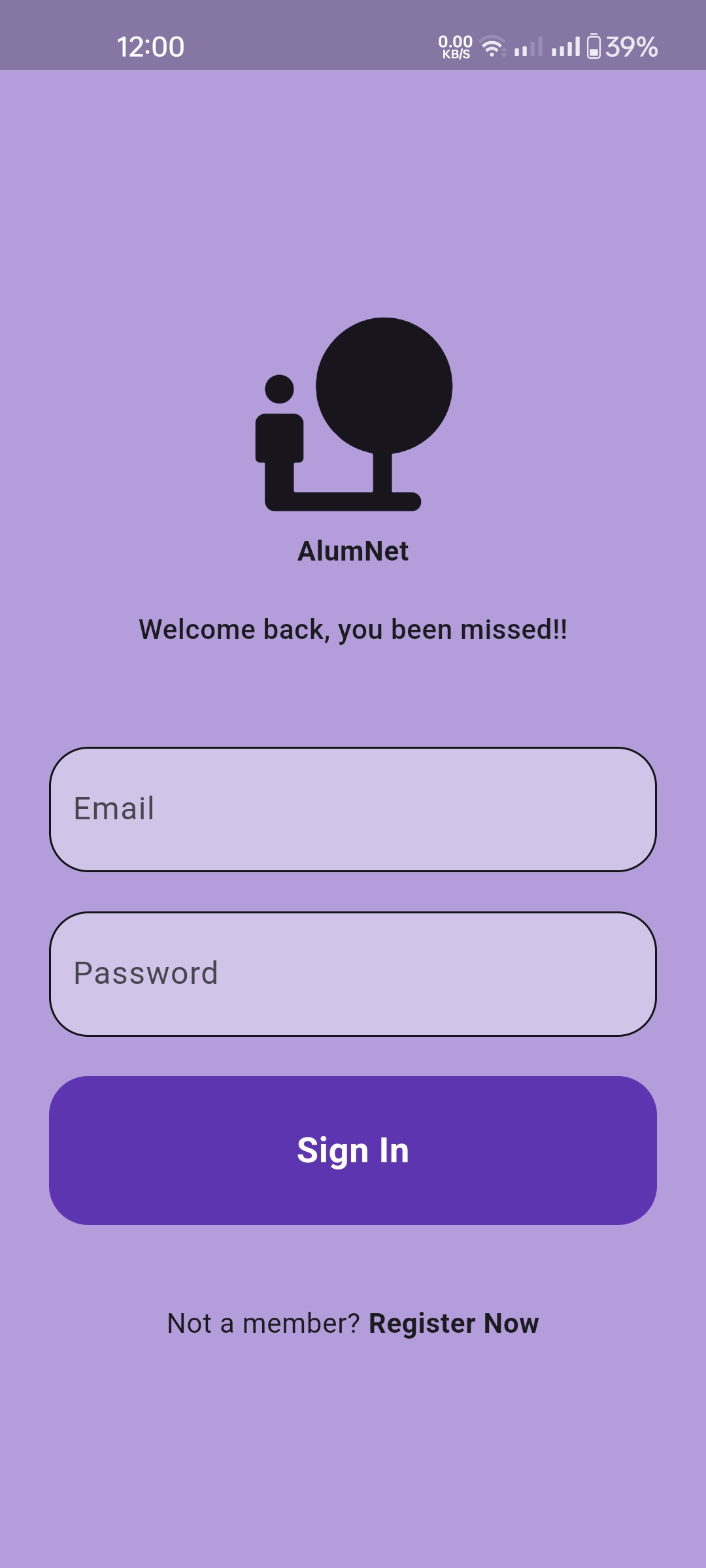
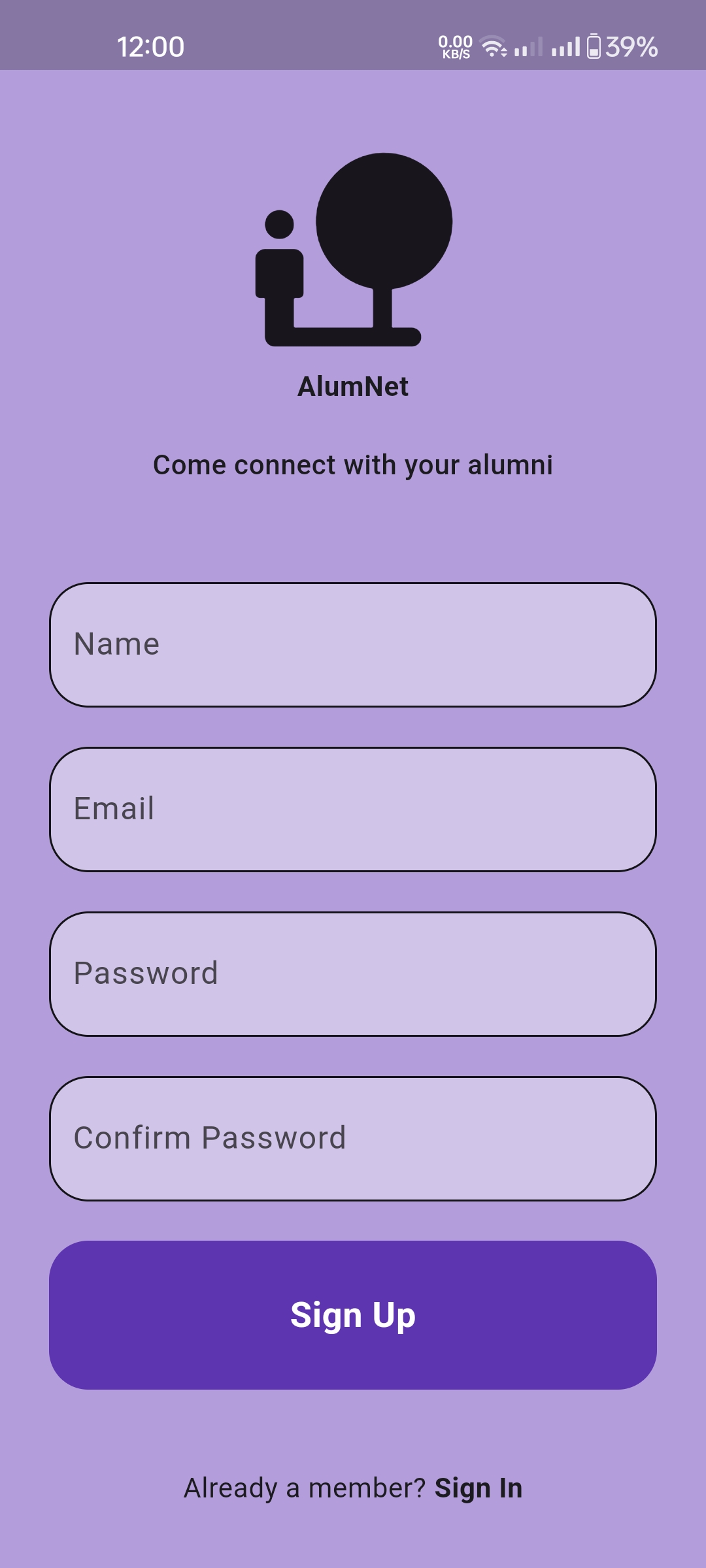
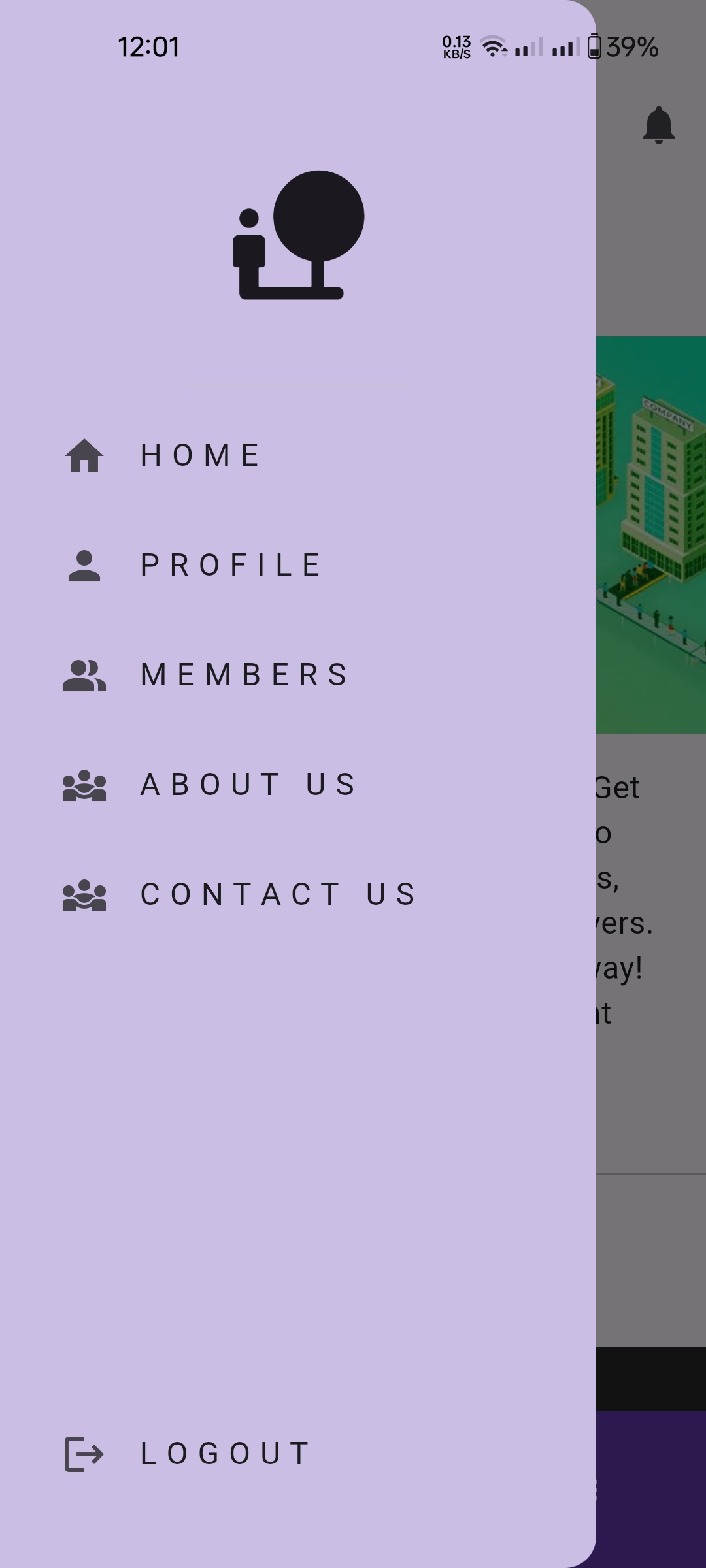
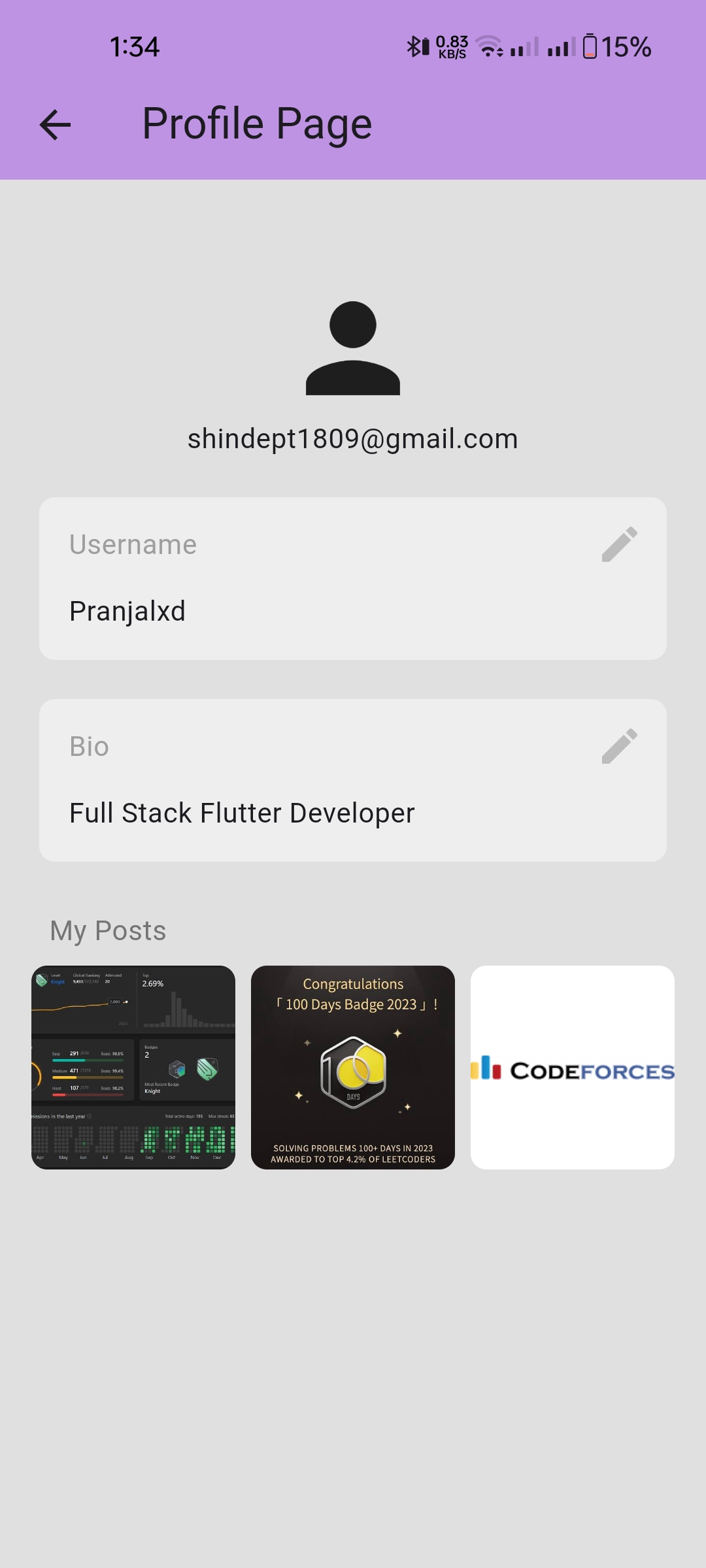
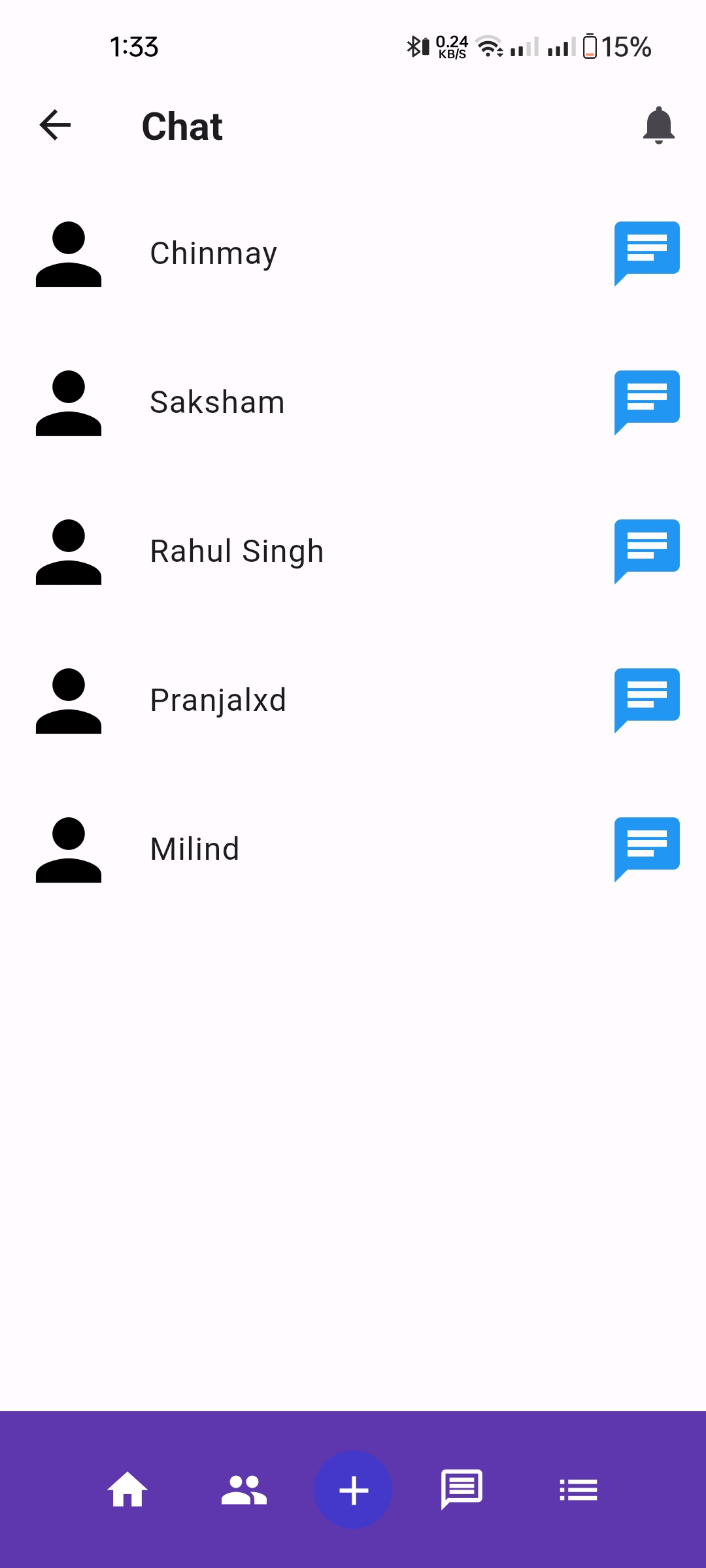
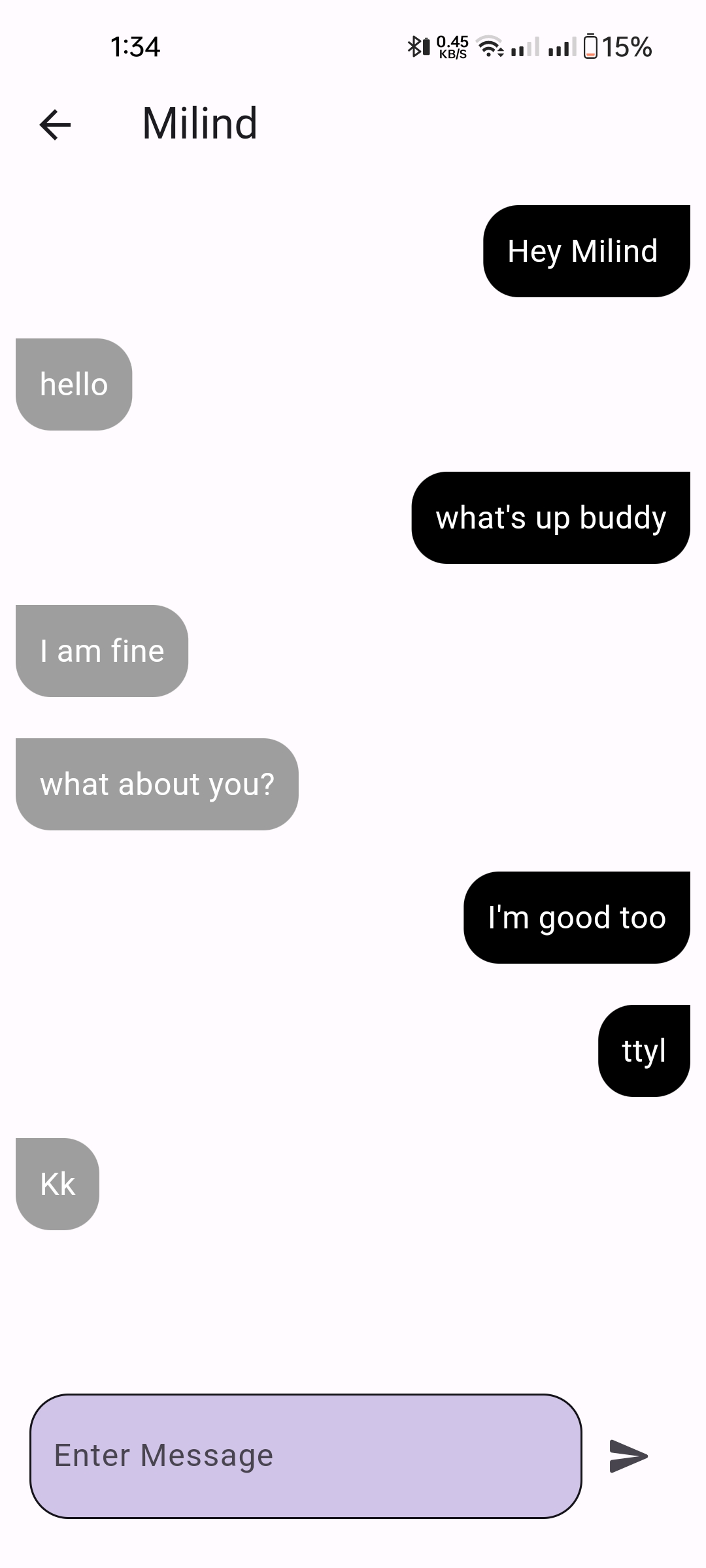
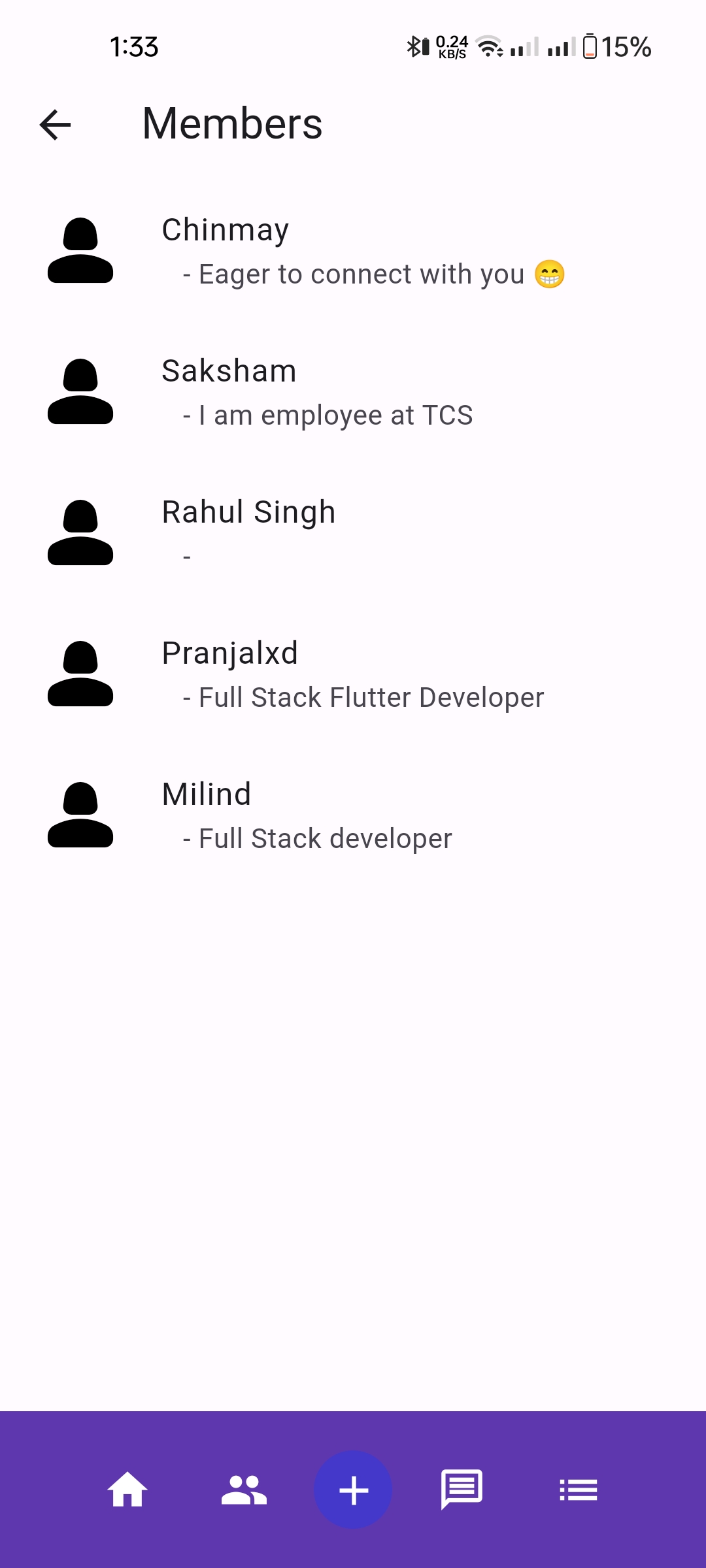
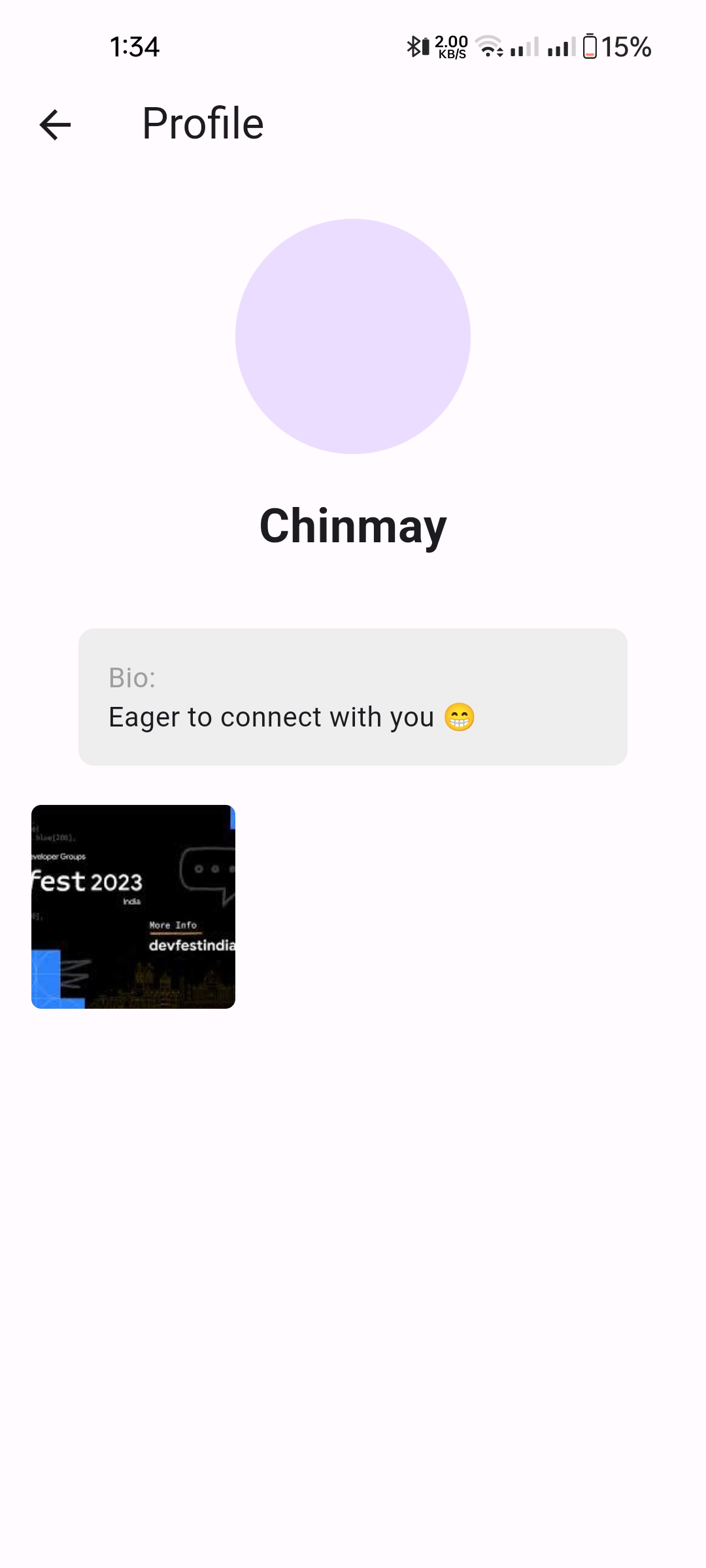
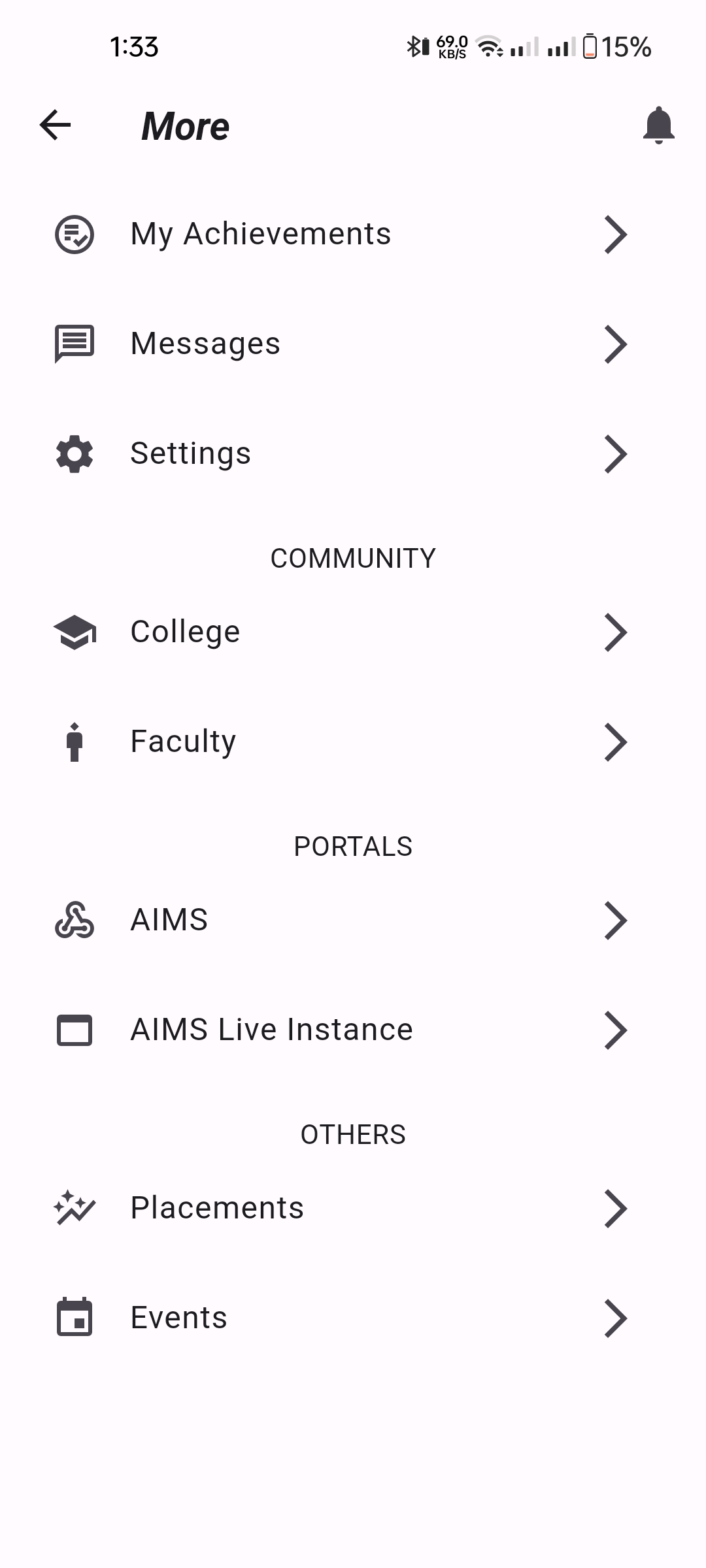
Installation
1. Setup Flutter
2. Clone the repo
3. Setup the firebase app
- You need to create a Firebase instance. Follow the instructions
at https://console.firebase.google.com. - Once you create Firebase instance, you need to enable Google authentication.
- Go to the Firebase Console for your new instance.
- Click “Authentication” in the left-hand menu
- Click the “sign-in method” tab
- Click “Email and Password” and enable it
- Create an app within your Firebase instance for Android, with package name com.yourcompany.news
- Run the following command to get your SHA-1 key:
keytool -exportcert -list -v
-alias androiddebugkey -keystore ~/.android/debug.keystore
- In the Firebase console, in the settings of your Android app, add your SHA-1 key by clicking “Add
Fingerprint”. - Follow instructions to download google-services.json
- place
google-services.jsoninto/android/app/.
- (skip if not running on iOS)
- Create an app within your Firebase instance for iOS, with your app package name
- Follow instructions to download GoogleService-Info.plist
- Open XCode, right click the Runner folder, select the “Add Files to ‘Runner’” menu, and select the
GoogleService-Info.plist file to add it to /ios/Runner in XCode - Open /ios/Runner/Info.plist in a text editor. Locate the CFBundleURLSchemes key. The second item
in the array value of this key is specific to the Firebase instance. Replace it with the value for
REVERSED_CLIENT_ID from GoogleService-Info.plist
Double check install instructions for both
- Google Auth Plugin
- Firestore Plugin
What’s Next?
- Voice chat
- Community Hub
- Sending and Uploading Videos(Video Compatibility)